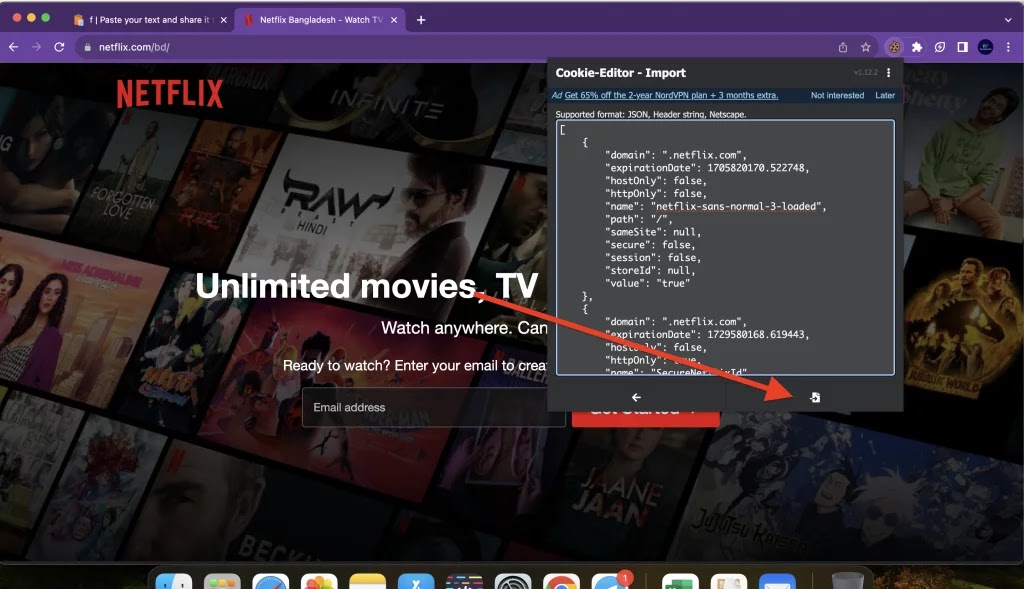What are Cookies?
Cookies are small text files stored on your device by websites you visit. They help websites remember your preferences, login information, and browsing history. While cookies enhance user experience, they can also be used to track your online activities.
How do Cookies Work?
When you visit a website, the server sends a cookie to your browser. This cookie is stored on your device and is sent back to the server each time you visit the same website. The server can then use this information to personalize your experience, such as remembering your language preference or displaying targeted ads.
What is the Cookies Editor Extension?
The Cookies Editor extension is a browser extension that allows you to view, edit, and manage cookies stored on your device. This can be useful for various purposes, including:
- Debugging website issues: Identifying and fixing cookie-related problems.
- Privacy and security: Deleting cookies to protect your privacy or prevent tracking.
- Testing website functionality: Simulating different cookie settings.
- Accessing premium content: Using cookies from premium accounts to access restricted content.
How to Use the Cookies Editor Extension
-
Install the Extension:
- Download the Cookies Editor extension from your browser's extension store (Chrome Web Store, Firefox Add-ons, etc.).
- Follow the installation instructions provided by your browser.
-
Open the Extension:
- Click on the extension icon in your browser's toolbar.
-
View and Manage Cookies:
- The extension will display a list of cookies stored on your device.
- You can view, edit, or delete individual cookies.
- To import cookies, copy and paste the cookie string into the import field.
- To export cookies, select the desired format (JSON, Header String, or Netscape) and click the export button.
Step - 1
Step - 3
Important Considerations:
- Privacy: Be cautious when importing cookies from unknown sources, as they may contain sensitive information.
- Terms of Service: Using cookies from premium accounts may violate the terms of service of the website.
- Ethical Considerations: It's important to use this tool responsibly and ethically.
By understanding how cookies work and effectively using the Cookies Editor extension, you can enhance your browsing experience, protect your privacy, and potentially access premium content.